Among the new features introduced with the sixth beta release of iOS 14.5, which is currently available to developers and public beta users, Apple has added two new voice options for Siri. If you have already updated your iPhone, iPad, or even HomePod to iOS 14.5, read on as we explain how you can find and enable the new Siri voices.
According to Apple, the new voices were recorded to sound more natural, even with phrases generated by Apple’s Neural text to speech engine. Right now, the two new Siri voices are only available for English speakers, but the company expects to expand them to more languages in the future.
For those who have already installed the latest version of iOS 14.5, there are just a few steps you need to follow to change the voice of Siri on your device. Here’s how to do it:
- On your iPhone or iPad, open the Settings app
- Tap the Siri & Search menu
- Check if you have chosen English (United States) as Siri’s language
- Tap the Siri Voice option
Instead of having only two voices, you will now find four different options. Voice 1 and Voice 4 are the old male and female voices, respectively. The new female voice is Voice 2, while the new male voice is Voice 3. Just tap one of the options and your device will download the new Siri voice.
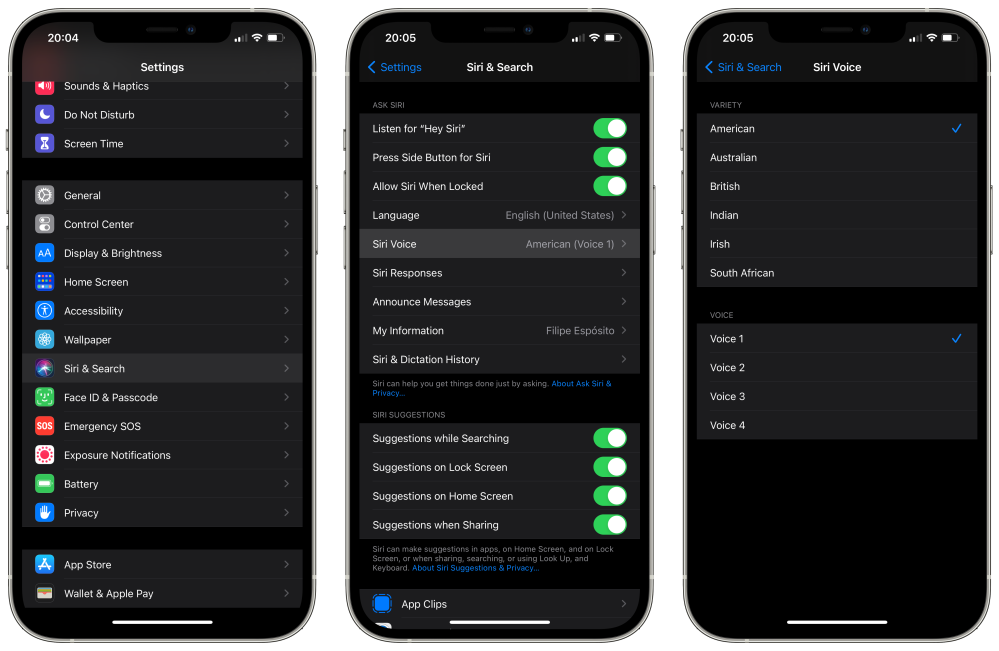
Once you choose a new voice on your iPhone, it automatically uses the same voice on your paired Apple Watch. However, if you have a HomePod, you also need to update it to Software 14.5 to get the new voices.
Beta releases of the HomePod Software are not widely available as the iOS and watchOS betas, but if you have access to the latest HomePod Software beta, here’s what you have to do to change Siri’s voice:
- On your iPhone or iPad running iOS 14.5, open the Home app
- Tap and hold the HomePod icon that you want to change Siri’s voice
- Swipe down to access the HomePod settings
- Check if you have chosen English (United States) as Siri’s language
- Tap the Siri Voice option
From there, the options for Siri voices are the same as those available on the iPhone and iPad. Just tap the option you want and HomePod will download the new Siri voice.
If you don’t have iOS 14.5 installed yet, check out a preview of the new voices in the video below:
FTC: We use income earning auto affiliate links. More.
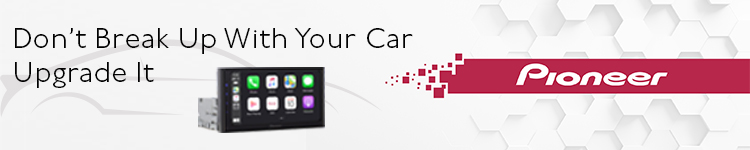
Check out 9to5Mac on YouTube for more Apple news:
Technology - Latest - Google News
April 01, 2021 at 06:26AM
https://ift.tt/39wTmM6
Hands-on: Here’s how to find the new Siri voices in iOS 14.5 - 9to5Mac
Technology - Latest - Google News
https://ift.tt/2AaD5dD
Shoes Man Tutorial
Pos News Update
Meme Update
Korean Entertainment News
Japan News Update
No comments:
Post a Comment